My GoPro HERO5 Camera
$29.99
- Description
- Additional information
Description
Jason R. Rich (www.jasonrich.com) is an accomplished author, journalist, and photographer, as well as an avid traveler. Some of his recently published books for Que include: iPad and iPhone Tips and Tricks, Sixth Edition, My Digital Photography for Seniors, My Digital Travel for Seniors, and My Digital Entertainment for Seniors.
As a photographer, Jason’s work appears with his articles in major daily newspapers, national magazines and online, as well as within his various books. He also works with professional actors, models, and recording artists to develop their portfolios and take their headshots. Jason also continues to pursue travel and animal photography.
Through his work as an enrichment lecturer, he often offers digital photography workshops and classes aboard cruise ships operated by Royal Caribbean, Princess Cruise Lines, Norwegian Cruise Lines, and Celebrity Cruise Lines, as well as through Adult Education programs in the New England area. Please follow Jason on Twitter (@JasonRich7) and Instagram (@JasonRich7).
Easy-to-understand directions, full-color images, and sample photos/videos, for you to quickly discover how to get the most out of your GoPro Hero!
-
For the sports enthusiast or professional videographer to the average user!
-
Written by accomplished photographer and author Jason R. Rich
-
Includes hundreds of shooting tips and strategies on how to capture the best possible photos and videos in a wide range of situations.
Chapter 1: Overview of the GoPro HERO Cameras 3
An Entirely New Shooting Experience ……………………………………………….5
Understanding Digital Camera Resolution ………………………………………7
Choosing the Right GoPro Camera ……………………………………………………….9
The GoPro HERO Session ………………………………………………………………….12
The GoPro HERO5 Session ……………………………………………………………….14
The GoPro HERO5 Black …………………………………………………………………….15
Getting the Best Results with a Mount…………………………………………….18
Using GoPro Accessories ………………………………………………………………………….20
The GoPro Mobile Apps …………………………………………………………………….20
The GoPro QUIK Desktop Software ……………………………………………22
Start Gathering Your GoPro Equipment …………………………………………23
Chapter 2: Getting Started with Your GoPro HERO5 Black 27
Ten Improvements to the HERO5 Black …………………………………………..27
What Comes with the HERO5 Black ………………………………………………….29
Choosing an FOV ………………………………………………..30
Narrow ……………………………………………………………………..31
Linear …………………………………………………………………………………….31
Medium ………………………………………………………………………….32
Wide ………………………………………………………………………………………..32
SuperView ……………………………………………………………………………………………………32
Overview of the HERO5 Black’s Body ………………………………………………..32
The Front of the Camera …………………………………………………………………….33
The Back of the Camera ……………………………………………………………………..35
The Right Side of the Camera …………………………………………………………36
The Left Side of the Camera …………………………………………………………….37
The Top of the Camera ………………………………………………………………………..41
The Bottom of the Camera ……………………………………………………………….42
Exploring the LCD Status Screen ………………………………………………………….42
Exploring the Camera’s Full-Color Touchscreen …………………………43
Setting Up the Camera for the First Time ……………………………………….46
Customizing Your HERO5 Black ……………………………………………………..47
Using Voice Commands ……………………………………………………………………………51
Updating Your Camera’s Operating System ………………………………….53
Update Using the GoPro Capture Mobile App …………………….53
Update Using the QUIK Desktop Software …………………………….56
Update the Camera Manually …………………………………………………………58
Chapter 3: Getting Started with Your HERO5 Session or HERO Session 61
Pros and Cons of the HERO Session and HERO5 Session……..62
Pros ………………………………………………………………………………………………………………….62
Cons …………………………………………………………………………………………………………………63
What Comes with the HERO Session and HERO5 Session …..64
Turning On or Off Your Camera …………………………………………………………….66
Overview of the Camera’s Body ……………………………………………………………67
The Front of the Camera …………………………………………………………………….67
The Back of the Camera ……………………………………………………………………..69
The Top of the Camera ………………………………………………………………………..70
The Bottom of the Camera ……………………………………………………………….71
The Right and Left Sides of the Camera …………………………………..74
Setting Up the Camera for the First Time ……………………………………….77
Set Up the Camera …………………………………………………………………………………78
Using Voice Commands ……………………………………………………………………………78
Turn on Voice Control ………………………………………………………………………….79
Viewing or Playing Back Your Content ……………………………………………..79
Updating the Camera’s Operating System …………………………………….80
Chapter 4: Overview of GoPro HERO Mounts 83
Using the Proper Housing ……………………………………………………………………….84
Use the GoPro Quick Release Buckle and
Choosing the Best Mount for the Situation ………………………………….87
Planning Your Shots and Choosing the Best Equipment ……..88
Attaching Mounts to Yourself or Your Equipment …………….90
Accessories that Enhance Shot Stability ………………………………….91
Overview of GoPro Mounts ……………………………………………………………………..92
Mounts Available from GoPro ………………………………………………………..93
Popular Third-Party Mount Options ……………………………………….. 102
Finding and Purchasing Mounts and Accessories ………………… 106
Chapter 5: Must-Have GoPro Camera Accessories 109
Using The GoPro Smart Remote ……………………………………………………… 110
The Anatomy of the Smart Remote ……………………………………….. 110
Charge the Smart Remote ……………………………………………………………. 111
Pair Your HERO5 Black Camera with the Smart Remote ………… 112
Pair Your HERO5 Session Camera with the Smart Remote ………….. 114
Working with the Smart Remote ……………………………………………… 116
Using the REMO for Voice Control ………………………………………………….. 118
Using a Quik Key to Transfer Your Content ……………………………….. 119
Hitting the Road with the Seeker ……………………………………………………. 121
More Useful GoPro Accessories ………………………………………………………… 122
The Floaty Won’t Let Your GoPro Sink …………………………………… 122
Chapter 6: Choosing the Best Memory Cards 125
The Importance of Speed ……………………………………………………………………. 126
Storage Capacity ………………………………………………………………………………………… 128
Where to Shop for microSD Memory Cards ……………………………… 130
Inserting a Memory Card into Your GoPro Camera ……………… 131
Insert a microSD Memory Card in the HERO5 Black ……. 131
Insert a microSD Memory Card in the HERO5 Session …..133
Format a microSD Memory Card That’s Inserted in the HERO5 Black………. 134
Chapter 7: Keeping Your Batteries Charged 139
Estimating Battery Life ………………………………………………………………………….. 141
Using Compatible HERO5 Black Batteries ………………………………….. 142
Inserting a Battery in Your HERO5 Black …………………………………….. 143
Connecting Any GoPro Camera to an External Power Source …………… 145
Increasing Battery Life While Shooting ……………………………………….. 146
Chapter 8: Controlling Your Camera 149
Analyzing Your Shooting Situation ………………………………………………… 149
Choosing How to Control Your Camera ………………………………………. 151
Voice Commands ……………………………………………………………………………….. 152
The Smart Remote …………………………………………………………………………….. 152
The Capture Mobile App ………………………………………………………………. 153
Preparing to Shoot ……………………………………………………………………………………. 154
Adjusting Your Camera Mode, Shooting Mode, and
Related Settings ………………………………………………………………………………….. 155
Work with the HERO5 Black’s Touchscreen ……………………….. 156
Select Advanced Options on the HERO5 Black ………………. 158
Adjust Settings on the HERO5 Session…………………………………. 159
Getting Acquainted with Your Camera’s ShootingModes and Settings …….. 162
Camera Modes ……………………………………………………………………………………… 163
Understanding Advanced Shooting Features …………………………. 169
Aspect Ratio …………………………………………………………………………………………… 170
Auto Low Light …………………………………………………………………………………….. 170
Color ……………………………………………………………………………………………………………. 171
Exposure Control with Auto Exposure ………………………………….. 171
Exposure Control with Locked Exposure …………………………….. 172
Exposure Value Compensation (EV Comp) ………………………… 172
GPS ………………………………………………………………………………………………………………. 172
ISO/ISO Minimum/ISO Maximum ……………………………………………. 172
Manual Audio Control …………………………………………………………………….. 173
Protune ……………………………………………………………………………………………………… 173
RAW Audio ……………………………………………………………………………………………… 174
RAW Format …………………………………………………………………………………………… 175
Sharpness ………………………………………………………………………………………………… 175
Video Stabilization …………………………………………………………………………….. 175
White Balance ……………………………………………………………………………………….. 176
Wide Dynamic Range (WDR) ………………………………………………………. 176
Chapter 9: Shooting High-Resolution Photos 179
Comparing GoPro Camera Models for Taking Pictures ……… 181
Working with Protune …………………………………………………………………………… 183
Access the Protune Menu Using the HERO5 Black ……….. 183
Adjusting White Balance ……………………………………………………………….. 187
Adjusting Color ……………………………………………………………………………………. 188
Adjusting ISO Minimum and ISO Maximum …………………….. 188
Adjusting Sharpness ………………………………………………………………………… 190
Adjusting EV Comp …………………………………………………………………………… 191
Using the QuikCapture Feature ………………………………………………………… 192
Setting Your HERO5 Black’s Default Mode ………………………………… 192
Options for Viewing Your Photos …………………………………………………….. 194
View Your Photos on the HERO5 Black’s Touchscreen …..195
Chapter 10: Strategies for Taking Professional-Quality Digital Pictures 199
Don’t Forget to Prepare …………………………………………………………………………. 200
Choose an Interesting Subject ………………………………………………………….. 201
Shoot Action from a First- or Third-Person Perspective …………………….. 203
Take Interesting Pictures of People ………………………………………… 205
Capture the Perfect Selfie……………………………………………………………… 206
Photograph Animals and Pets ……………………………………………………. 208
Capture a Fast-Moving Subject …………………………………………………. 209
Shoot Visually Interesting Objects…………………………………………… 209
Take Vivid Underwater Photos …………………………………………………. 210
Set Your Camera to the Best Mode ……………………………………………….. 211
Using Your Camera’s Time Lapse Photo Option ……………… 212
Taking Advantage of WDR ……………………………………………………………. 212
Use a Viewfinder with Your Camera When Taking Photos …214
Select the Most Appropriate Mount ……………………………………………… 215
Purchase Mounts That Offer the Most Flexibility …………… 215
Pay Attention to Your Primary Light Source …………………………….. 216
Use the Rule of Thirds ……………………………………………………………………………. 217
Consider Your Shooting Angle ………………………………………………………….. 219
Properly Handle Low-Light Situations …………………………………………. 220
Pay Attention to the Surroundings ………………………………………………… 220
Edit Your Photos After They’ve Been Shot …………………………………. 221
Chapter 11: Shooting HD Video 223
The Skill and Art of Videography …………………………………………………….. 224
Comparison of GoPro Camera Models for Shooting Video …………………………………………………………………………………………………………… 225
The GoPro HERO5 Black’s Shooting Modes ………………………………. 228
Video Shooting Mode ……………………………………………………………………… 229
Video+Photo Shooting Mode …………………………………………………….. 232
Looping Video Mode ……………………………………………………………………….. 233
Time Lapse Video ……………………………………………………………………………….. 233
Advanced Video Features ……………………………………………………………………. 234
The HiLight Tagging Function …………………………………………………………… 234
Add HiLights When Previewing Video on the HERO5 Black’s Screen……….. 235
Create HiLight Tags Using the Capture App or Smart Remote …………….. 236
Working with Protune …………………………………………………………………………… 237
Adjusting White Balance ……………………………………………………………….. 238
Adjusting Color ……………………………………………………………………………………. 239
Adjusting ISO Limit ……………………………………………………………………………. 239
Adjusting Shutter Speed ……………………………………………………………….. 240
Adjusting Sharpness ………………………………………………………………………… 240
Adjusting EV Comp …………………………………………………………………………… 240
Adjusting Audio ………………………………………………………………………………….. 240
Additional Options with the Capture Mobile App ……….. 241
Switching Between Shooting Modes ……………………………………………. 242
Control the Camera Using the Smart Remote …………………. 243
Stabilizing the Camera ………………………………………………………………………….. 245
Chapter 12: Capturing Sound and Using Artificial Light 247
Recording High-Quality Sound ………………………………………………………… 248
Using the Camera’s Built-In Microphone …………………………….. 249
Connecting an External Microphone …………………………………….. 251
Adding Sound Effects and Music……………………………………………… 254
Achieving Good Lighting ……………………………………………………………………… 255
Setting Your Camera’s Lighting Options ……………………………… 256
Set Exposure Control (HERO5 Black) ……………………………………… 256
Using External Lighting Options ………………………………………………. 258
Choosing the Best Continuous Lighting Solution for Your Shooting Situation …………….. 259
Chapter 13: Strategies for Shooting Awesome HD Video 263
Shooting Strategies ………………………………………………………………………………….. 264
Planning Is Essential …………………………………………………………………………. 265
Being Prepared …………………………………………………………………………………… 266
Choosing the Shooting Resolution ……………………………………….. 268
Selecting the Best FPS Rate …………………………………………………………. 271
Deciding Which FOV Option to Use ……………………………………….. 272
Planning Your Shots ………………………………………………………………………….. 274
Using Lighting to Your Advantage ………………………………………….. 276
Using Slow and Steady Movement …………………………………………. 277
Marking Your Best Shots ………………………………………………………………. 278
Shoot Plenty of Raw Footage, Then Edit Later ………………… 278
Chapter 14: Discovering the GoPro QUIK Desktop Software 281
Understanding the Video Editor’s Role ……………………………………….. 283
Overview of Video Editing ………………………………………………………………….. 284
Getting Started with the GoPro QUIK Desktop Software … 286
Download and Install the Software ………………………………………… 286
Import Your Content into the QUIK Desktop Software ………… 289
Getting to Know the QUIK Desktop Software …………………. 294
Create a Mini-Video Production in Create Mode …………… 298
Add GPS Details to Action Scenes …………………………………………… 300
Getting to Know GoPro Studio’s Layout ……………………………………… 302
Transferring Raw Video Content to Your Computer ……………. 304
Editing in GoPro Studio …………………………………………………………………………. 305
Using the Editing Tools …………………………………………………………………… 306
Enhancing Flawed Video Footage ………………………………………….. 307
Using Sound …………………………………………………………………………………………. 308
Saving, Exporting, and Sharing Your Video Projects ………….. 309
Video-Editing Tips ……………………………………………………………………………………. 309
Focus On Your Intended Audience ………………………………………… 310
Take an Organized Approach to Editing ……………………………… 311
Use Shots That Will Keep Your Audience’s Attention …… 311
Use Titles and Captions to Your Advantage …………………….. 312
Don’t Expect Hollywood-Style Results Immediately …… 313
Chapter 15: Using Mobile Devices with Your GoPro Camera 315
Getting to Know GoPro’s Mobile App Trio …………………………………. 316
Installing the Apps on Your Mobile Device ………………………………. 318
Install on an iPhone or iPad …………………………………………………………. 318
Install on an Android Device ………………………………………………………. 319
Pairing the Capture App with Your Camera ……………………………… 320
Pair the HERO5 Black with Capture ………………………………………… 322
Taking Control of Your Camera Using the Capture App …… 326
The Camera Screen ……………………………………………………………………………. 328
The Media Screen ………………………………………………………………………………. 329
The Viewfinder Screen …………………………………………………………………….. 333
Overview of the QUIK Mobile App …………………………………………………. 339
Edit Videos Using the QUIK Mobile App ……………………………… 340
Acquainting Yourself with the Splice Mobile App ………………… 346
Chapter 16: Getting to Know the GoPro Plus Online Service 353
Getting to Know GoPro Plus ………………………………………………………………. 354
Setting Up Your GoPro Plus Account …………………………………………….. 355
Create a GoPro Plus Account ………………………………………………………. 356
Using the Auto Upload Feature with Your HERO5 Black Camera …………………………………………………………………………………………. 357
Set Up the Auto Upload Feature ………………………………………………. 358
Using GoPro Plus with Your HERO Session or HERO5 Session Camera ……………………………………………………………………………………. 360
Accessing Stored Content from the QUIK Mobile App or QUIK Desktop Software ……………………………………………………………. 361
Access Content from GoPro Plus Using the QUIK Mobile App………………………………………………………………………………………. 361
Access Content from GoPro Plus Using the QUIK Desktop Software ………………………………………………………………………… 364
Accessing GoPro Plus Content from Any Web Browser …….. 365
Chapter 17: Troubleshooting Camera-Related Problems and Overcoming Shooting Challenges 371
Troubleshooting Camera-Related Problems ……………………………. 372
The Camera Won’t Turn On ………………………………………………………….. 372
The Camera Is On, But Unresponsive …………………………………….. 373
The Touchscreen Does Not Respond …………………………………….. 375
The Camera Won’t Connect with the Capture App or Smart Remote …………… 375
The HERO5 Black’s Lens Fogs Up in a Super Suit …………… 376
The Status Screen Says No SD, Full, or SD ERR ………………… 376
The Temperature Icon Is Displayed ……………………………………….. 378
Water Spots Have Formed on the Camera’s Lens ………….. 378
Video Playback Is Choppy on the Computer …………………… 378
The Menus Are Different ………………………………………………………………. 379
The Computer Doesn’t Recognize the Camera……………….. 379
The Camera Is Physically Damaged ………………………………………… 379
Overcoming Common Shooting Mistakes ………………………………… 381
Your Photos or Videos Are Overexposed …………………………….. 381
Video Is Too Shaky ……………………………………………………………………………… 381
The Camera Mount Doesn’t Maintain Its Position…………. 382
When Shooting In Low Light, Photos or Video are Blurry or Underexposed …….. 382
Too Much Fish-Eye Effect ……………………………………………………………… 382
The Colors Aren’t as Vibrant as They Should Be ……………… 383
The Memory Card Fills Up Too Fast When I’m Shooting ……………………………….. 384
Recover Photos or Video Accidently Deleted from the MicroSD Memory Card ……………………………………………………. 384
The Memory Card Is Full, but You Want to Keep Shooting ……………………………………………………………………………………………. 385
The Audio Is Poor Quality ……………………………………………………………… 385
Wind Noise Is Ruining the Audio ……………………………………………… 386
Finding Creative Inspiration ……………………………………………………………….. 388
Appendix A: Additional GoPro Resources 389
Chapter 18: Taking Flight with the GoPro Karma Drone (ONLINE)
9780789758309, TOC, 4/4/2017
Coverage of new software and Hero5.
My GoPro Hero5 Camera offers a comprehensive introduction to using the most recently released GoPro Hero camera models. All of these cameras utilise the same basic operating system and menus, but each has slightly different features, functions and possible shooting resolutions for digital images and video. It also explains how to use the GoPro Apple Watch app or the user’s own voice in order to remotely control their camera, and includes a chapter about using one of the GoPro HERO5 cameras with GoPro’s Karma drone.
After offering an initial introduction to the cameras themselves, as well as their menus and buttons, this book offers an overview of the different camera housings and mounts available, plus explain how to utilise the GoPro mobile app and computer software. How to best use other “must have” GoPro accessories, including the Wi-Fi Remote and the LCD Touch BacPac display, for example, will also be covered.
Throughout the book will be hundreds of shooting tips and strategies that teach readers how to capture the best possible photos and videos in a wide range of situations. For example, this book will offer strategies for shooting professional-quality first and third-person photos/videos, as well as traditional photos/video, plus explain ways to achieve the best possible results indoors, outdoors, underwater, in low-light situations, and in high-action situations, for example.
This book will appeal to mainstream consumers who have purchased a GoPro camera to take on vacation or to capture “family moments,” as well as to more active people who want to capture crystal-clear “action” images or videos of themselves engaged in various activities, using their GoPro camera in conjunction with the best combination of optional camera accessories, housings and mounts, based on their activity and the shooting conditions.
Step-by-step instructions with callouts to the GoPro HERO5 Black, HERO5 Session™, or HERO Session™ camera. Photos and sample images show you exactly what to do.
Help when you run into problems or limitations with your GoPro camera in specific shooting situations.
Tips and Notes to help you get the most from your GoPro camera when taking pictures or shooting HD video in a wide range of shooting situations.
Full-color, step-by-step tasks walk you through getting and keeping your GoPro camera working just the way you want in order to shoot the absolute best photos and videos possible. Learn how to:
-
Set up your GoPro camera and prepare for any type of shooting situation
-
Take awesome first- or third-person videos just about anywhere, including underwater or in low-light situations
-
Select and use the best camera housing, mount, and accessories to capture the perfect shots
-
Take detailed and vibrant high-resolution, digital images with your GoPro camera
-
Shoot stunning HD video using your GoPro camera
-
Record high-quality audio in conjunction with your videos
-
Choose the best resolution and camera settings for each shooting situation you encounter
-
Wirelessly transfer your digital content from your camera to your smartphone or tablet using the GoPro Capture™ mobile app
-
Transfer content from your camera to your computer to view, edit, enhance, archive, and share it using photo editing software or the GoPro QUIK Desktop™ and GoPro Studio™ video editing software
-
Learn strategies used by the pros to achieve your own professional results
Additional information
| Dimensions | 1.00 × 5.90 × 8.90 in |
|---|---|
| Series | |
| Imprint | |
| Format | |
| ISBN-13 | |
| ISBN-10 | |
| Author | |
| BISAC | |
| Subjects | PER000000, karma, digital photography, higher education, Employability, IT Professional, ITP General, H-01 QUE, PHO024000, hero5, gopro, gopro hero |