Discovering AutoCAD 2020
$100.00
| Quantity | Discount |
|---|---|
| 5 + | $75.00 |
- Description
- Additional information
Description
Designed for introductory AutoCAD students, Discovering AutoCAD 2020 presents a hands-on, activity-based approach to the use of AutoCAD 2020 as a drafting tool–complete with techniques, tips, shortcuts, and insights that improve efficiency. Topics and tasks are carefully grouped to lead students logically through the AutoCAD command set, with the level of difficulty increasing steadily as skills are acquired through experience and practice. Straightforward explanations focus on what is relevant to actual drawing procedures, and illustrations show exactly what to expect on the computer screen. This edition features updates for the latest release of AutoCAD 2020, projects, and test questions for each chapter.
- Lessons are broken down into tasks listed at the beginning of each section, introducing students to the AutoCAD commands using a structured, intuitive approach and helping students anticipate what information will be needed at each new phase of the learning process.
- General Procedure boxes appear as new commands are introduced, providing a simple overview of basic command sequences in a step-by-step format.
- Detailed graphics appear throughout the text, demonstrating what students should expect to see on their screens and encouraging self-paced study.
- Drawing problems appear at the end of each chapter, helping students apply newly learned techniques immediately to realistic drawing situations. This includes drawing suggestions, timesaving tips, and explanations of how to use techniques in actual situations.
- Working drawings accompany the end-of-chapter drawing problems, appearing in a large, clearly dimensioned format on each right-hand page, with drawing suggestions on the accompanying left-hand page. This includes mechanical, architectural, civil, and electrical drawings.
- End-of-chapter review questions to test the student’s knowledge.
Discovering AutoCAD 2020 will be a valuable resource for any student wanting to learn drafting skills.
- Lessons are broken down into tasks listed at the beginning of each section, introducing students to the AutoCAD commands using a structured, intuitive approach and helping students anticipate what information will be needed at each new phase of the learning process.
- General Procedure boxes appear as new commands are introduced, providing a simple overview of basic command sequences in a step-by-step format.
- Detailed graphics appear throughout the text, demonstrating what students should expect to see on their screens and encouraging self-paced study.
- Drawing problems appear at the end of each chapter, helping students apply newly learned techniques immediately to realistic drawing situations. This includes drawing suggestions, timesaving tips, and explanations of how to use techniques in actual situations.
- Working drawings accompany the end-of-chapter drawing problems, appearing in a large, clearly dimensioned format on each right-hand page, with drawing suggestions on the accompanying left-hand page. This includes mechanical, architectural, civil, and electrical drawings.
- End-of-chapter review questions to test the student’s knowledge.
Discovering AutoCAD 2020 will be a valuable resource for any student wanting to learn drafting skills.
Created for an introductory course in AutoCAD and updated for the latest software release, this title presents a hands-on, activity-based approach to the use of AutoCAD as a drafting tool–complete with techniques, tips, shortcuts, and insights that improve efficiency.
-
Lessons are broken down into tasks listed at the beginning of each section, introducing students to the AutoCAD commands using a structured, intuitive approach and helping students anticipate what information will be needed at each new phase of the learning process.
-
Detailed graphics appear throughout the text, demonstrating what students should expect to see on their screens and encouraging self-paced study.
-
Drawing problems appear at the end of the chapter, helping students apply newly learned techniques immediately to realistic drawing situations. This includes drawing suggestions, timesaving tips, and explanations of how to use techniques in actual situations .
Chapter 1 Lines and Essential Tools 1
Introduction 1
Creating a New Drawing 2
Exploring the Drawing Window 5
Interacting with the Drawing Window 7
Exploring Command Entry Methods 13
Drawing, Undoing, and Erasing Lines 19
Saving and Opening Your Drawings 30
Getting Started 32
Chapter Summary 36
Chapter Test Questions 36
Chapter Drawing Projects 38
Chapter 2 Circles and Drawing Aids 51
Introduction 51
Changing the Grid Setting 52
Changing the Snap Setting 53
Changing Units 55
Drawing Circles by Specifying a Center Point and a Radius 58
Drawing Circles by Specifying a Center Point and a Diameter 60
Accessing AutoCAD Online Help Features 63
Using the ERASE Command 65
Using Single-Point Object Snap 72
Using the RECTANG Command 74
Customizing Your Workspace 76
Plotting or Printing a Drawing 78
Chapter Summary 82
Chapter Test Questions 82
Chapter Drawing Projects 84
Chapter 3 Layers, Colors, and Linetypes 97
Introduction 97
Creating New Layers 98
Assigning Colors to Layers 100
Assigning Linetypes 102
Assigning Lineweights 103
Changing the Current Layer 105
Changing Linetype Scale 107
Editing Corners Using FILLET 108
Editing Corners Using CHAMFER 110
Zooming and Panning with the Scroll Wheel 111
Using the ZOOM Command 113
Entering Single-Line Text 115
Chapter Summary 117
Chapter Test Questions 117
Chapter Drawing Projects 120
Chapter 4 Templates, Copies, and Arrays 133
Introduction 133
Setting Limits 134
Creating a Template 137
Saving a Template Drawing 138
Using the MOVE Command 140
Using the COPY Command 144
Using the ARRAY Command–Rectangular Arrays 147
Creating Center Marks 153
Changing Plot Settings 154
Chapter Summary 158
Chapter Test Questions 158
Chapter Drawing Projects 162
Chapter 5 Arcs and Polar Arrays 177
Introduction 177
Creating Polar Arrays 177
Drawing Arcs 181
Using the ROTATE Command 185
Using Polar Tracking at Any Angle 188
Creating Mirror Images of Objects on the Screen 189
Creating Page Setups 192
Chapter Summary 197
Chapter Test Questions 197
Chapter Drawing Projects 200
Chapter 6 Object Snap 213
Introduction 213
Selecting Points with Object Snap (Single-Point Override) 214
Selecting Points with Running Object Snap 215
Object Snap Tracking 219
Using the OFFSET Command (Creating Parallel Objects with OFFSET) 223
Shortening Objects with the TRIM Command 224
Extending Objects with the EXTEND Command 226
Using STRETCH to Alter Objects Connected to Other Objects 228
Creating Plot Layouts 232
Chapter Summary 242
Chapter Test Questions 242
Chapter Drawing Projects 244
PART TWO: TEXT, DIMENSIONS, AND OTHER COMPLEX ENTITIES
Chapter 7 Text 259
Introduction 259
Entering Single-Line Text with Justification Options 259
Entering Text on an Angle and Text
Using Character Codes 264
Entering Multiline Text Using MTEXT 265
Editing Text in Place with TEXTEDIT 268
Modifying Text with the Quick Properties Palette 270
Using the SPELL Command 273
Changing Fonts and Styles 274
Changing Properties with MATCHPROP 278
Scaling Previously Drawn Entities 280
Creating Tables and Fields 283
Using AutoCAD Templates, Borders, and Title Blocks 289
Chapter Summary 292
Chapter Test Questions 292
Chapter Drawing Projects 294
Chapter 8 Dimensions 307
Introduction 307
Creating and Saving a Dimension Style 307
Drawing Linear Dimensions 312
Drawing Multiple Linear Dimensions Using QDIM 316
Drawing Ordinate Dimensions 319
Drawing Angular Dimensions 324
Dimensioning Arcs and Circles 326
Dimensioning with Multileaders 328
Changing Dimension Text 335
Using Associative Dimensions 337
Using the HATCH Command 340
Scaling Dimensions Between Paper Space and Model Space 344
Chapter Summary 353
Chapter Test Questions 353
Chapter Drawing Projects 356
Chapter 9 Polylines 373
Introduction 373
Drawing Polygons 374
Drawing Donuts 376
Using the FILL Command 377
Drawing Straight Polyline Segments 378
Drawing Polyline Arc Segments 381
Editing Polylines with PEDIT 382
Drawing Splines 384
Creating Path Arrays 387
Drawing Revision Clouds 388
Drawing Points 390
Using Constraint Parameters 392
Using AutoConstrain and Inferred Constraints 398
Chapter Summary 401
Chapter Test Questions 401
Chapter Drawing Projects 404
Chapter 10 Blocks, Attributes, and External References 419
Introduction 419
Creating Groups 420
Creating Blocks 422
Inserting Blocks into the Current Drawing 425
Creating Dynamic Blocks 428
Adding Constraints to Dynamic Blocks 436
Accessing Data in a Block Table 439
Using the Windows Clipboard 443
Inserting Blocks and External References into Other Drawings 445
Using the AutoCAD DesignCenter 449
Defining Attributes 455
Working with External References 461
Extracting Data from Attributes 463
Creating Tool Palettes 467
Exploding Blocks 468
Chapter Summary 470
Chapter Test Questions 470
Chapter Drawing Projects 474
PART THREE: ISOMETRIC DRAWING AND THREE-DIMENSIONAL MODELING
Chapter 11 Isometric Drawing 485
Introduction 485
Using Isometric Snap 485
Switching Isometric Planes 487
Using COPY and Other Edit Commands 488
Drawing Isometric Circles with ELLIPSE 490
Drawing Text Aligned with Isometric Planes 492
Drawing Ellipses in Orthographic Views 494
Saving and Restoring Displays with VIEW 497
Chapter Summary 501
Chapter Test Questions 501
Chapter Drawing Projects 504
Chapter 12 3D Modeling 519
Introduction 519
Creating and Viewing a 3D Wireframe Box 520
Defining User Coordinate Systems 525
Exploring the 3D Basics Workspace 530
Creating Solid Boxes and Wedges 532
Accessing Different Visual Styles 535
Creating the Union of Two Solids 536
Working with DUCS 537
Creating Composite Solids with SUBTRACT 539
Creating Chamfers and Fillets on Solid Objects 543
Practicing 3D Gizmo Editing 546
Rendering Solid Models 548
Changing Viewpoints with the ViewCube 562
Creating Layouts with Multiple Views 564
Chapter Summary 568
Chapter Test Questions 568
Chapter Drawing Projects 572
Chapter 13 More Modeling Techniques and Commands 581
Introduction 581
Drawing Polysolids 581
Drawing Cones 586
Drawing Pyramids 588
Drawing Torus 589
Slicing and Sectioning Solids 590
Mesh Modeling 595
Adjusting Viewpoints with 3DORBIT 605
Creating 3D Solids from 2D Outlines 612
Walking Through a 3D Landscape 618
Creating an Animated Walk-Through 621
Chapter Summary 625
Chapter Test Questions 625
Chapter Drawing Projects 628
Appendix A Drawing Projects 645
Appendix B Creating Customized Panels 667
Appendix C Menus, Macros, and the CUI Dialog Box 677
Index 681
Appendix D (Online only) Additional Tools for Collaboration
Glossary (Online only)
MARK DIX first worked with AutoCAD as a programmer in 1985. The following year he began collaborating with Paul Riley to create AutoCAD training material, combining Paul’s background in industrial design with his own background in writing and curriculum development. Mark received the M.A.T. from Cornell University and the M.S. degree from the University of Massachusetts.
PAUL RILEY was an early advocate for exposing students to the advantages of learning AutoCAD for career advancement. Paul holds a B.S. in Education and an M.S. in Computer Technology with a career that has included teaching at public high school, private college, public university, and technology companies in the Boston area.
- Lessons are broken down into tasks listed at the beginning of each section, introducing students to the AutoCAD commands using a structured, intuitive approach and helping students anticipate what information will be needed at each new phase of the learning process.
- General Procedure boxes appear as new commands are introduced, providing a simple overview of basic command procedures in a step-by-step format.
- Detailed graphics appear throughout the text, demonstrating what students should expect to see on their screens and encouraging self-paced study.
- Drawing problems appear at the end of the chapter, helping students apply newly learned techniques immediately to realistic drawing situations. This includes drawing suggestions, timesaving tips, and explanations of how to use techniques in actual situations.
- High-quality working drawings accompany end-of-chapter drawing problems, appearing in a large, clearly dimensioned format on each right-hand page. This includes mechanical, architectural, civil, and electrical drawings
Created for an introductory course in AutoCAD and updated for the latest software release, this title presents a hands-on, activity-based approach to the use of AutoCAD as a drafting tool—complete with techniques, tips, shortcuts, and insights that improve efficiency.
-
Lessons are broken down into tasks listed at the beginning of each section, introducing students to the AutoCAD commands using a structured, intuitive approach and helping students anticipate what information will be needed at each new phase of the learning process.
-
Detailed graphics appear throughout the text, demonstrating what students should expect to see on their screens and encouraging self-paced study.
-
Drawing problems appear at the end of the chapter, helping students apply newly learned techniques immediately to realistic drawing situations. This includes drawing suggestions, timesaving tips, and explanations of how to use techniques in actual situations .
-
Digital resources like lecture slides and an instructor manual are included, helping instructors prepare for lecture.
Created for an introductory course in AutoCAD and updated for the latest software release, this title presents a hands-on, activity-based approach to the use of AutoCAD as a drafting tool–complete with techniques, tips, shortcuts, and insights that improve efficiency.
-
Lessons are broken down into tasks listed at the beginning of each section, introducing students to the AutoCAD commands using a structured, intuitive approach and helping students anticipate what information will be needed at each new phase of the learning process.
-
Detailed graphics appear throughout the text, demonstrating what students should expect to see on their screens and encouraging self-paced study.
-
Drawing problems appear at the end of the chapter, helping students apply newly learned techniques immediately to realistic drawing situations. This includes drawing suggestions, timesaving tips, and explanations of how to use techniques in actual situations .
Additional information
| Dimensions | 1.10 × 8.40 × 10.80 in |
|---|---|
| Imprint | |
| Format | |
| ISBN-13 | |
| ISBN-10 | |
| Author | |
| Subjects | professional, higher education, Employability, IT Professional,  , T-ND CAD – ENGINEER GRAPHICS, autocad, autocad 2020, autocad text, autocad 2019, autocad book, autocad training |